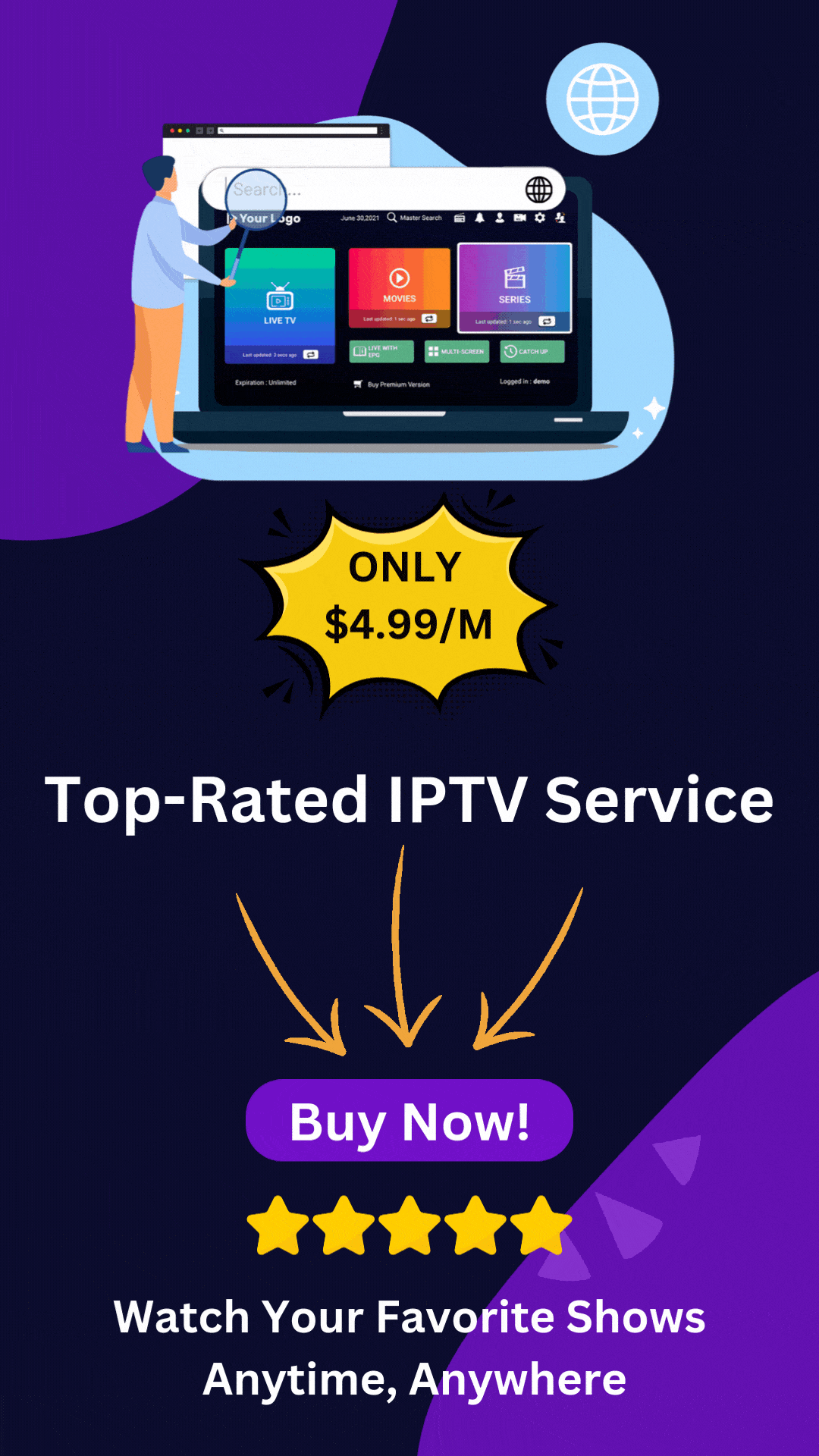This instructional guide will show you how to install and use Smart IPTV (SIPTV) on Firestick, Fire TV, and Android TV/Google TV Box.

Smart IPTV is an IPTV Player that works with tons of services and devices for a fabulous live-streaming experience. SIPTV is a paid service that currently costs around $6 US for a LIFETIME subscription.
In order to use Smart, you must have an IPTV Service with an M3U URL to input for streaming. If you have a preferred IPTV Service with M3U URL, you can then sign up for Smart IPTV on their official website.
NOTE: To register for Smart users must input their device MAC address. A MAC Address or Media Access Control address is a device’s identifying address and is similar to an IP Address which can expose your location.
For anonymity reasons, we suggest using an alternative IPTV Player such as TiviMate or IPTV Smarters.
TROYPOINT TIP: We always suggest a VPN for IPTV that will ensure complete anonymity when using Streaming Apps and APKs.
The guide below will show you how to install Smart IPTV (SIPTV) on a Fire TV Stick 4K Max. However, these instructions will also work for any variation of Fire TV including Firestick 4k and Fire TV Cube.
Legal Disclaimer: TROYPOINT does not develop, operate, host, distribute, or administer any streaming application, add-on, website, or service. Furthermore, we cannot determine the legality of any streaming platform reviewed on this website. TROYPOINT specializes in educational tech reviews, tutorials, and news which is protected by the First Amendment of the United States Constitution. The end-user is solely responsible for media accessed and TROYPOINT assumes that all visitors are abiding by copyright laws set forth within their jurisdiction. Users should only stream works not protected by copyright when using unverified streaming solutions.
If you are using an Android TV/Google TV Box such as NVIDIA SHIELD, MECOOL, or other, you can also follow these instructions for quick installation.
How to Install Smart IPTV on Firestick/Android TV/Google TV
Step 1: Setup Your Device for Installation
1. Locate the Search bar and select it.
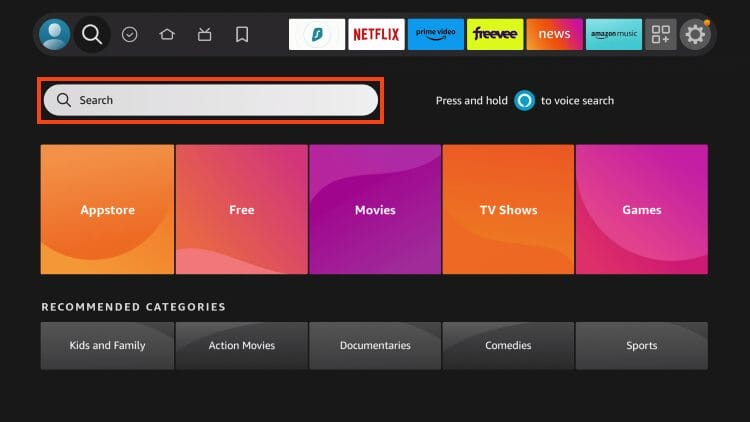
2. Type Downloader.
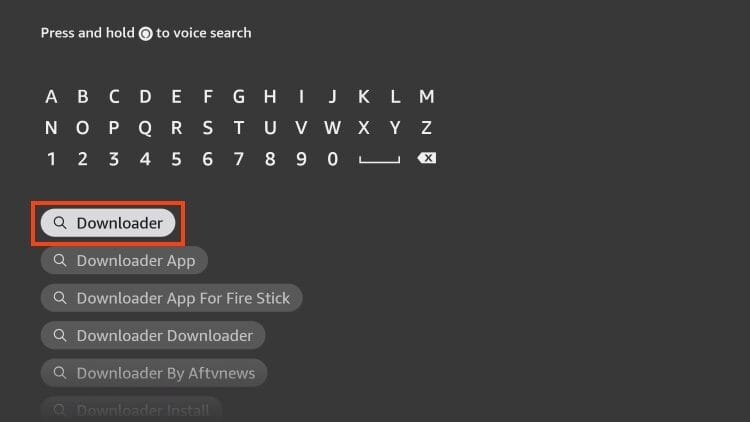
3. Select the Downloader by AFTVNews app.
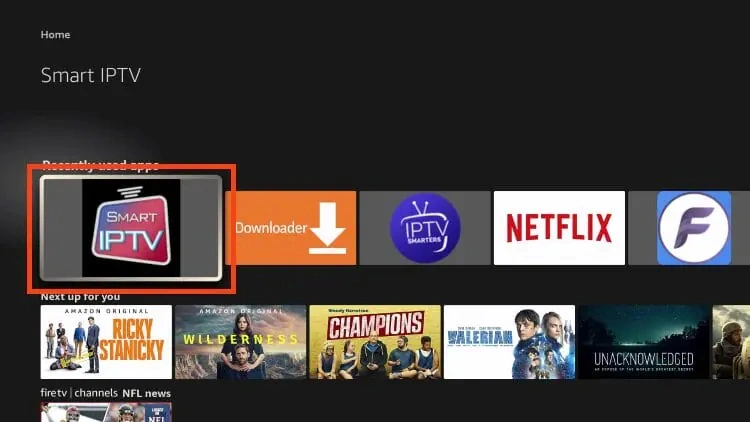
4. Click Download or Get.
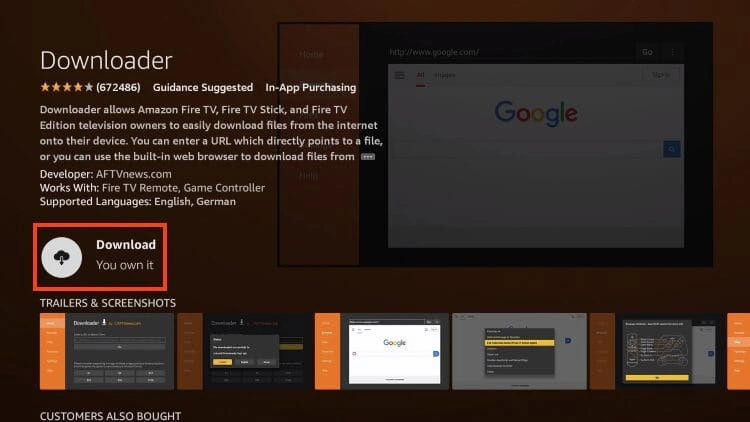
5. Wait for installation to complete.
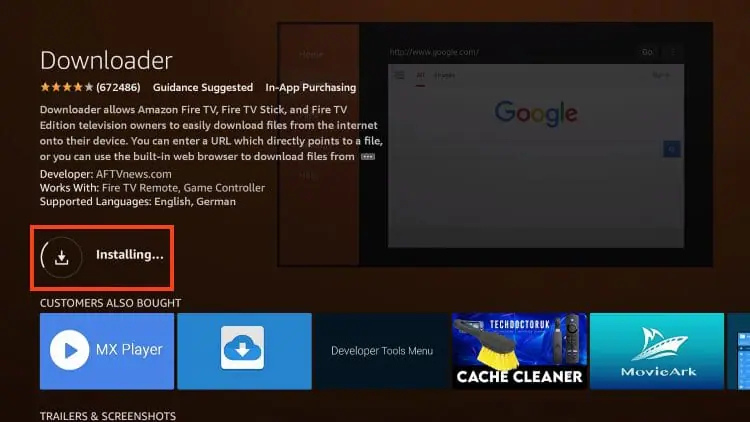
🛑 DON’T SLEEP ON THIS DISCOUNT
Your online activity is recorded by your government, Internet Service Provider, app developers and all websites through your IP address
Your Current IP Address is 105.158.98.91
Stream & download anonymously by masking your IP Address with Surfshark VPN
TODAY’S DEAL
SAVE 86% ON SURFSHARK VPN + 3 EXTRA MONTHS
*Includes 30-day money back guarantee
*Use your account on unlimited devices & share with family members
6. You will then see the Downloader Ready to launch! message.
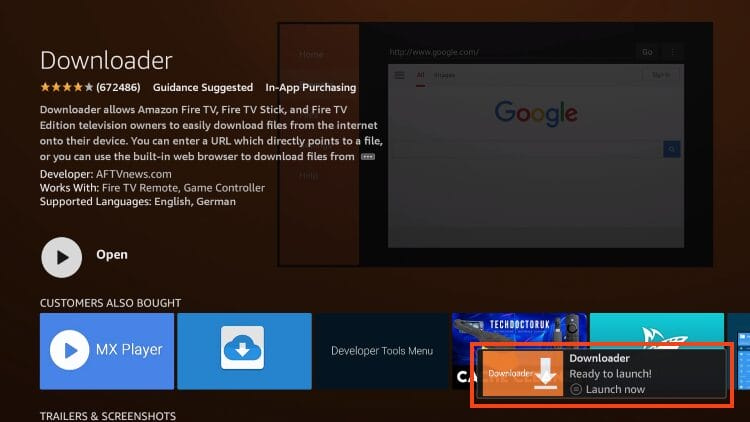
7. Return to the home screen to hover over Settings and click My Fire TV.
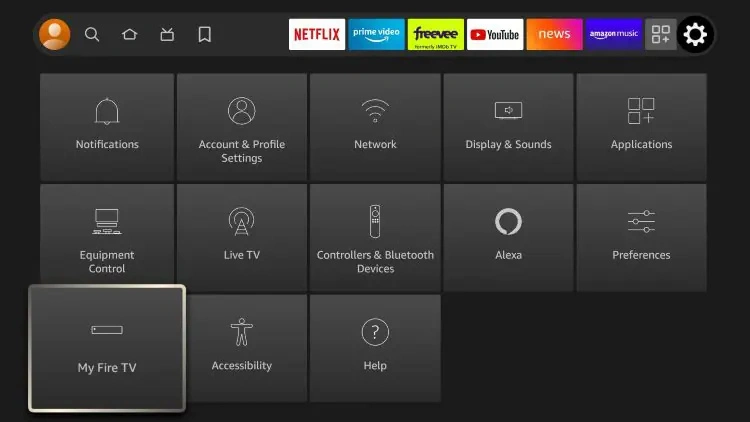
8. Choose Developer Options.
IMPORTANT: Please see the notes below if you don’t see Developer Options on your screen.
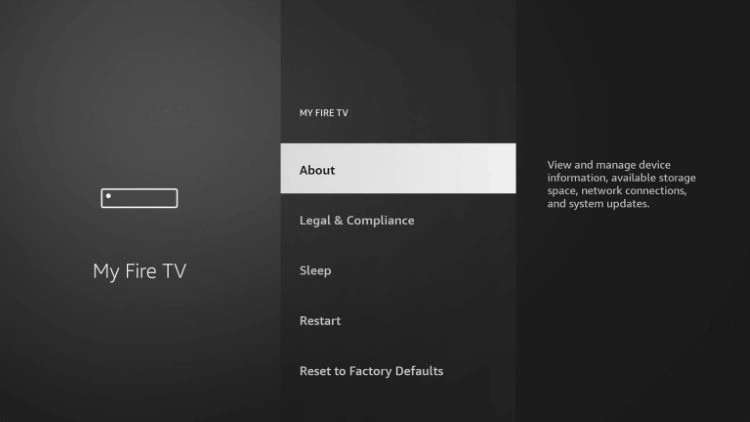
9. Click Install unknown apps.
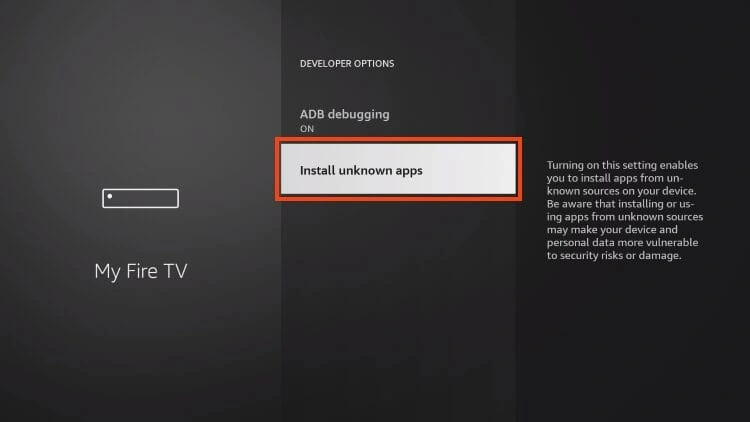
10. Find the Downloader app and choose it.
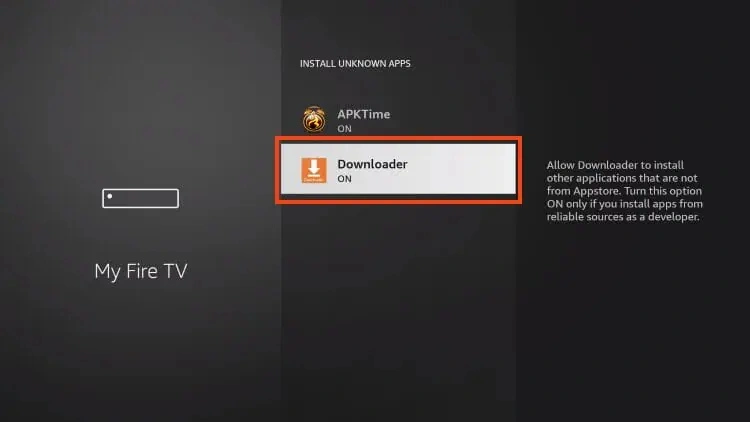
11. This will turn Unknown Sources to On for the Downloader app and allow you to install apps of your choice including SIPTV.
Try Surfshark VPN Risk Free Now!
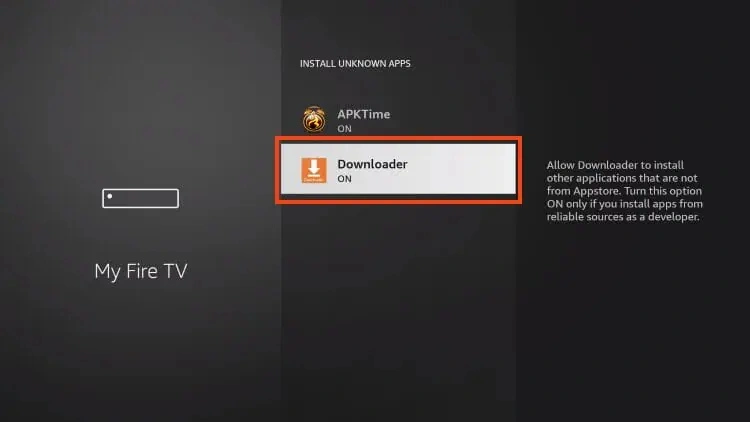
Developer Options Not Available
If you are unable to locate developer options within settings, follow the instructions below to enable this to use the Downloader App.
Get Best Secret Kodi Addons for Free Movies & TV Shows
Install The Best Secret Addons with a Few Clicks!
Instructions for supercharging Kodi will be immediately delivered to your inbox.GET FREE SUPERCHARGE KODI GUIDE
We won’t send you spam. Unsubscribe at any time.
1. Hover over the Settings icon and click My Fire TV.
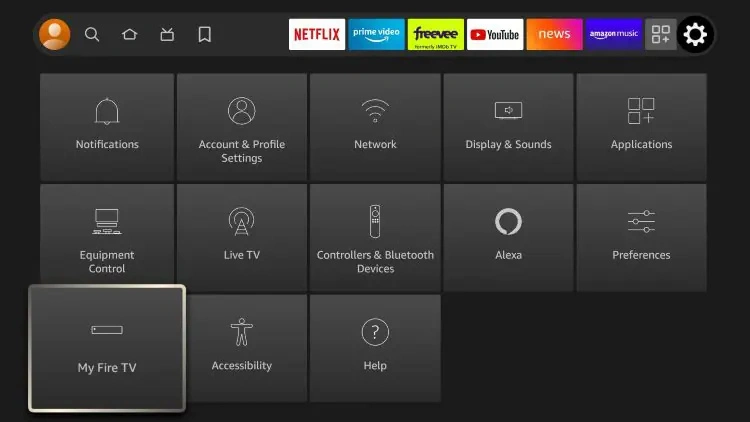
2. Click About.
Note: Notice Developer Options is missing.
3. Hover over Fire TV Stick and click the OK button on your remote 7 times to become a developer.
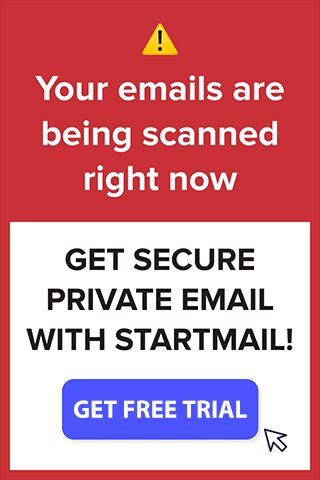
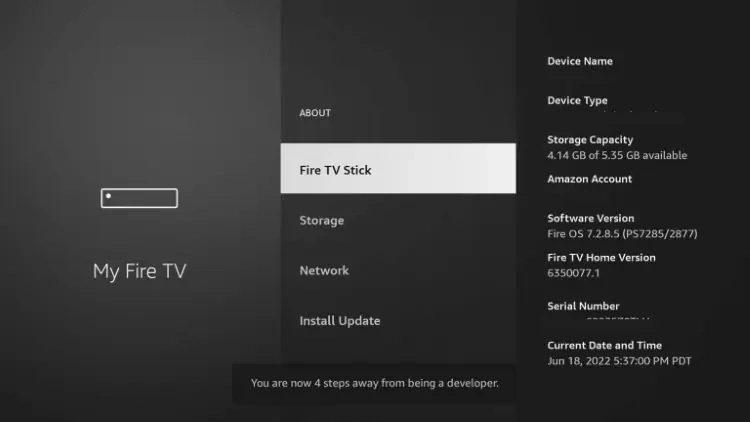
4. Click the back button on your remote and you will notice Developer Options is now showing within My Fire TV.
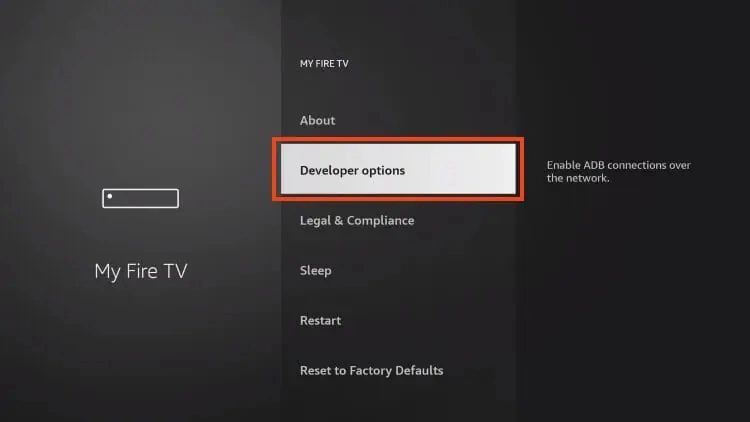
Step 2: Install Smart IPTV
1. Open the Downloader App.
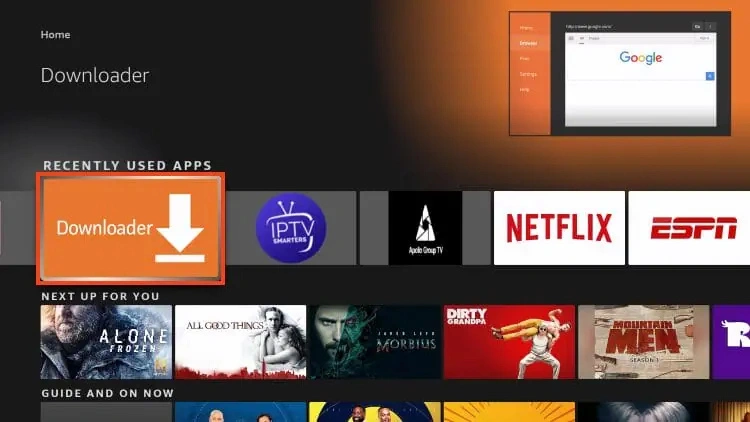
2. Hover over the URL bar and click the select button on your remote to open the Keyboard.
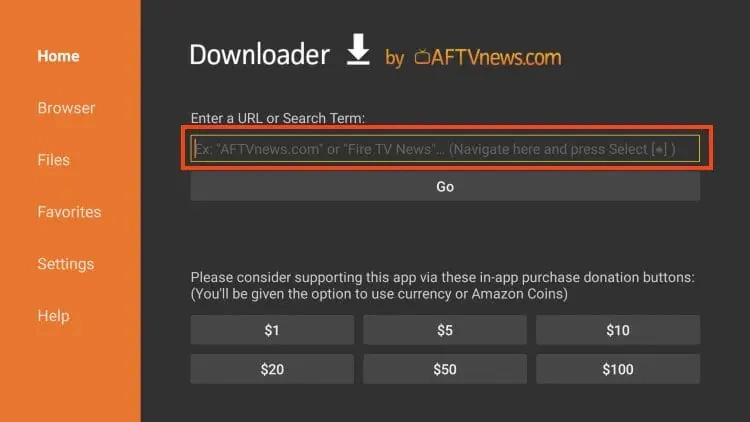
3. Type the Downloader Code for Smart IPTV which is 26604 and click OK.
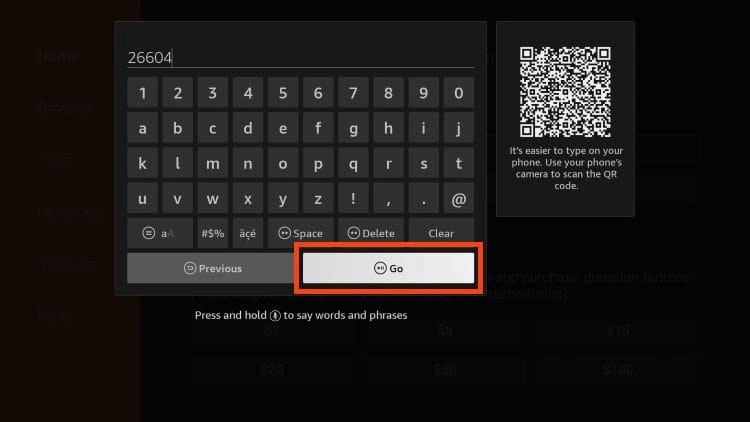
4. You will now see a redirect page.
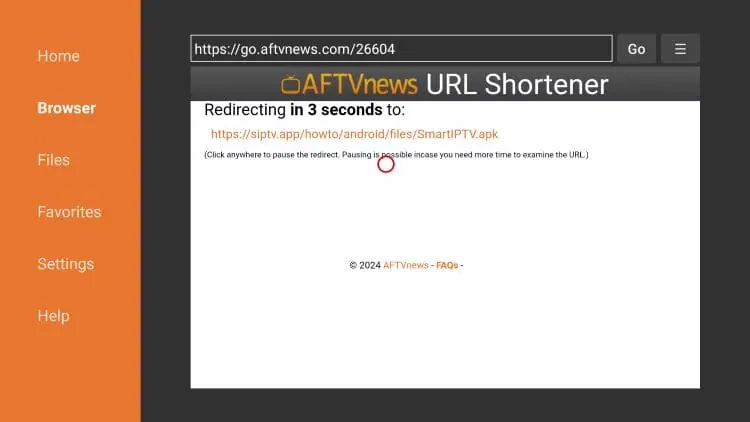
5. Click Install.
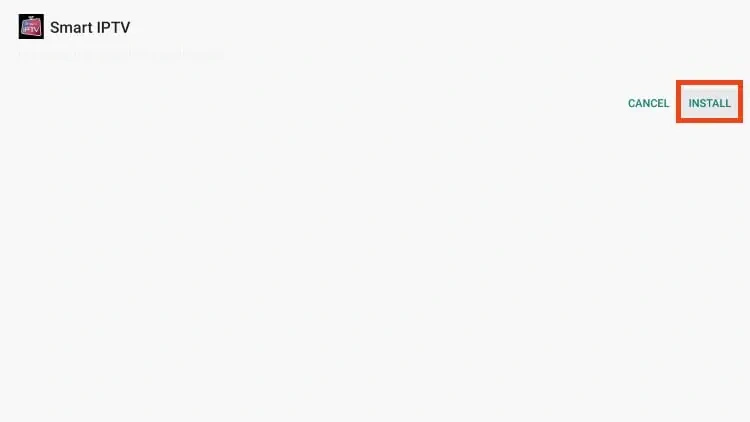
6. You will then see Smart IPTV installation message. Click Done.
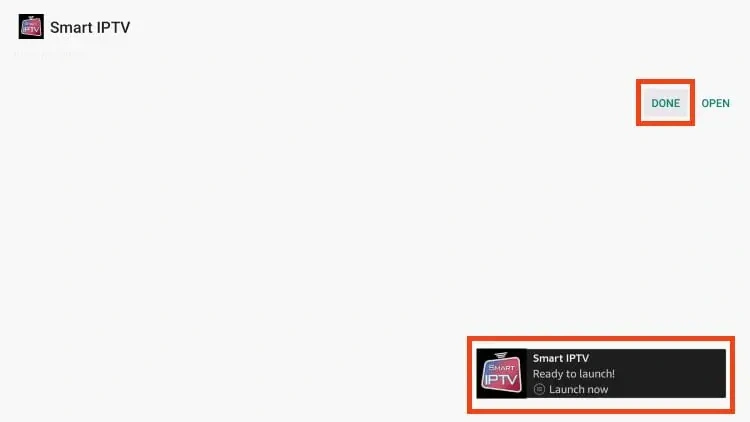
7. When prompted, click Delete.
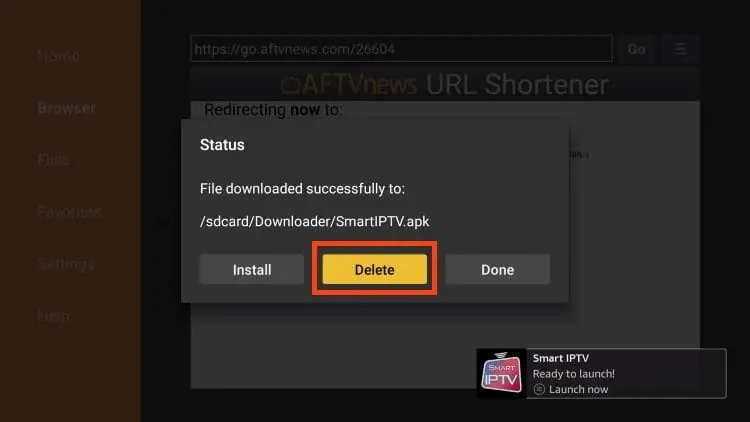
8. Select Delete again.
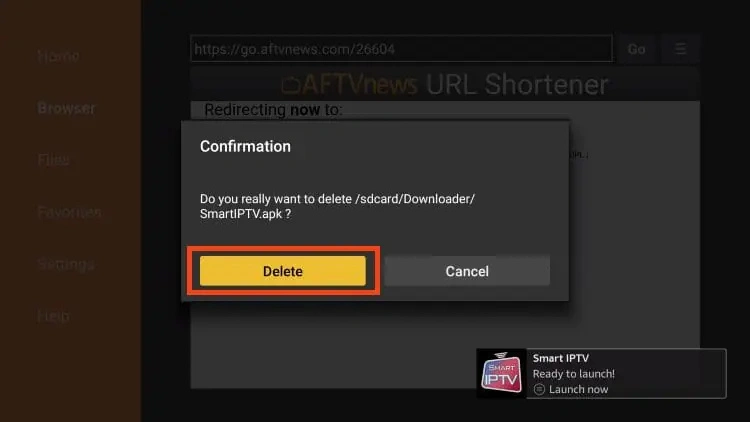
Installation of Smart IPTV is now complete.
Continue reading to learn how to set up Smart on your preferred device.
How to Set Up Smart IPTV
After installing Smart IPTV, you can launch the app to continue the setup process.
1. Launch Smart IPTV.
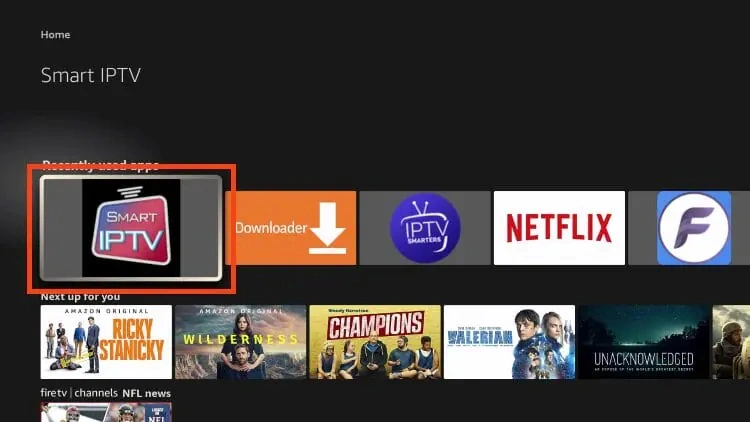
2. If you see the following message, click Allow.
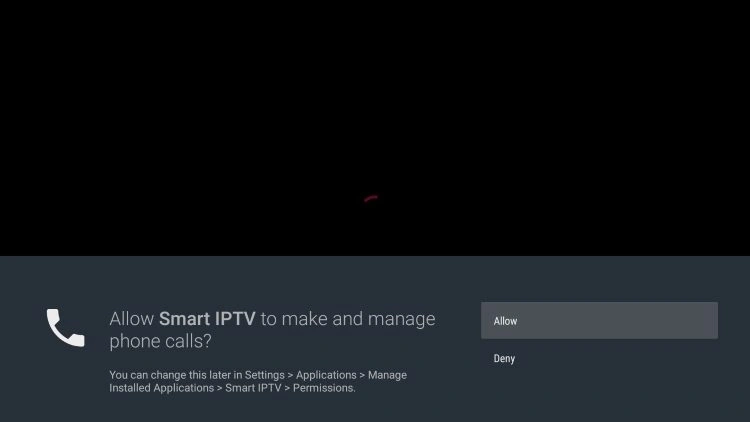
3. You will then encounter the following screen:
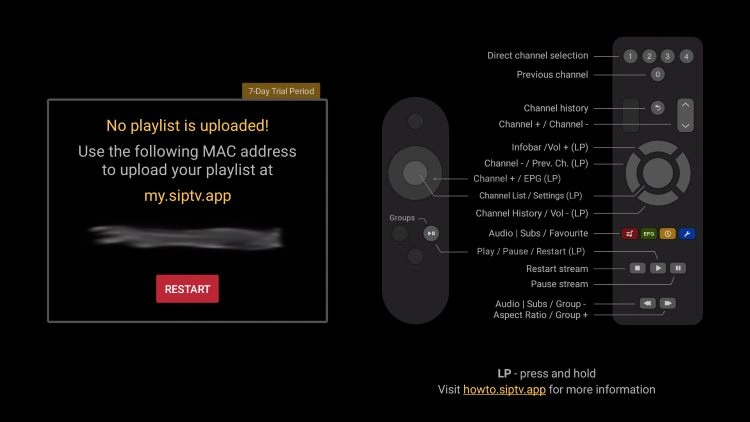
4. Visit my.siptv.app on any browser and enter your M3U URL or other playlist link and device MAC shown above. Click Send.
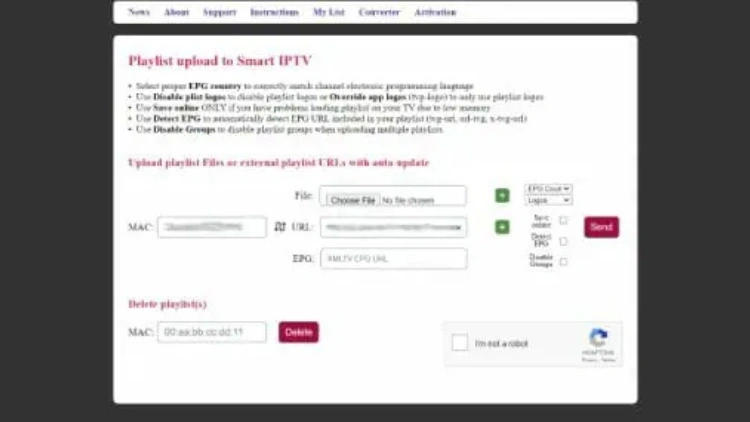
5. Return to the app and click Restart. Your playlist will upload for use.
Try Surfshark VPN Risk Free Now!
That’s it!
Set up of SIPTV is now complete. Enjoy!
SIPTV Features & Description
Smart IPTV is a well-known IPTV Player that works with nearly all IPTV Services that have an M3U URL or Playlist. While it is a paid service, users only need to provide one payment that will provide lifetime access to this application.
Aside from popular streaming devices such as Firestick and Android, users can also install Smart IPTV on LG Smart TV and more. SIPTV allows for the integration of numerous playlists to combine all your favorite services into one easy-to-access location.
Overall, Smart IPTV is a fabulous application that works with tons of various services and devices.
Frequently Asked Questions
What is Smart IPTV?
Smart is an IPTV Player that works with various IPTV Services for live streaming.
Is SIPTV Legal?
Yes. Smart IPTV is 100% legal, however, some services that work with Smart IPTV are unverified as legal services.
What devices can I install this App on?
Smart IPTV is available for installation on tons of streaming devices including Firestick, NVIDIA SHIELD, MECOOL, and more.
Is Smart IPTV Free?
No. Smart IPTV is a paid service that currently costs around $6 for a lifetime subscription.